Frequently Asked Questions
Table of Contents
How to Use
How to Set Weights?
When editing the wheel, you can set weights for each option. The larger the weight, the higher the probability of that option being selected.
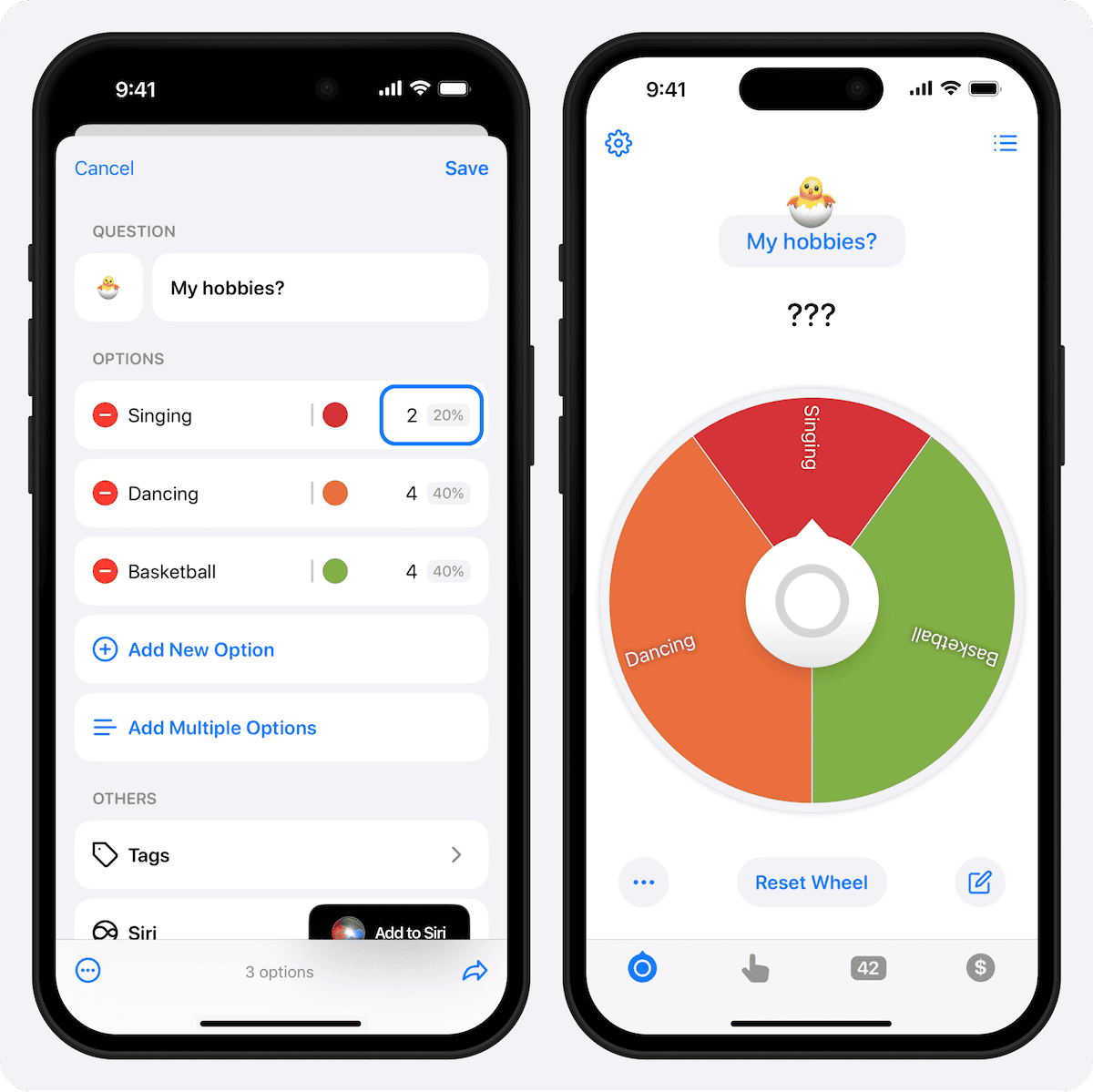
The probability of each option being selected is calculated as follows:
Probability of being selected = Weight of the option / Sum of all weights
For example, if there are three options: Singing (weight 2), Dancing (weight 4), Basketball (weight 4), then
Probability of Singing = 2 / (2 + 4 + 4) * 100% = 20%
Additionally, please note:
- If an option's weight is not set, the default weight for that option is 1
- Weights can be set to 0, which means that option will never be selected
- If you want to set exact probabilities, please refer to How to Set Exact Probabilities?
How to Hide Weights?
In the lower left corner of the wheel screen, tap the "..."![]() button to enable "Hide Weights." At this point, all options on the wheel will display the same area, regardless of how the weights are set.
button to enable "Hide Weights." At this point, all options on the wheel will display the same area, regardless of how the weights are set.
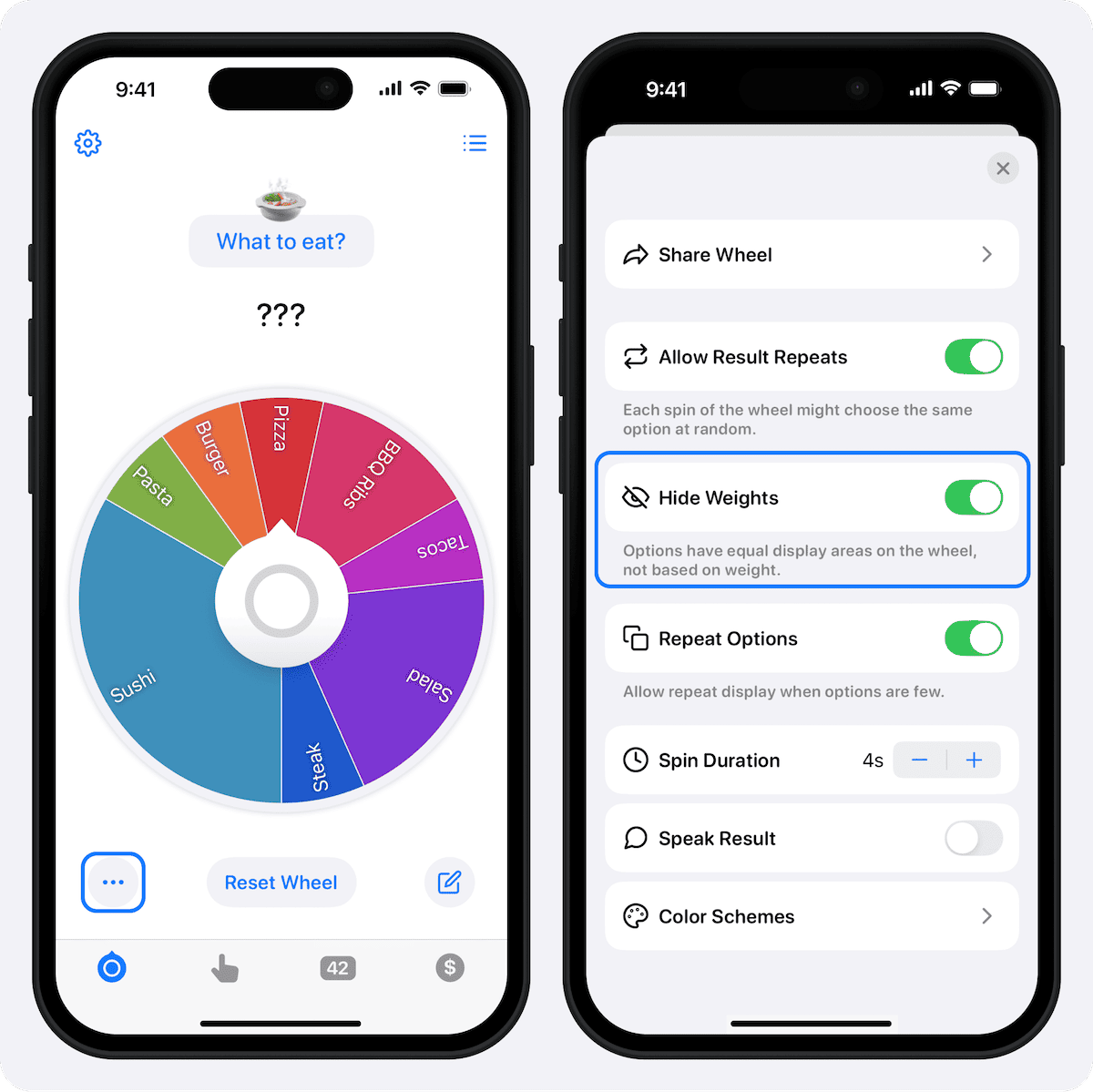
How to Set Exact Probabilities?
Since the Tiny Decisions app only supports integer weights, you can convert percentages to integers and set them as weights.
Assuming there are three options: Singing (probability 20.1%), Dancing (probability 39.8%), Basketball (probability 40.1%), you can set the weights as follows:
- Singing: 201
- Dancing: 398
- Basketball: 401
Why Do the Set Weights Seem Ineffective?
The algorithm of Tiny Decisions is completely random, and weights can only ensure that over a large number of draws, the ratio of times each option is selected approaches the weight ratio. In a few draws, the results may vary significantly.
How to Sync Data via iCloud?
The Tiny Decisions app can sync wheel data via iCloud. Please ensure the following conditions:
- All devices are running iOS 17 or later.
- You are logged into the same Apple account on each device in "Settings"
 app (note: not in the Tiny Decisions app settings).
app (note: not in the Tiny Decisions app settings).
Steps:
- Open the Tiny Decisions app and go to the "Settings"
 screen.
screen. - Enable the "iCloud Sync" feature.
- Restart the Tiny Decisions app and wait a few seconds for the data to sync automatically.
Upgrades and Refunds
How to Restore Purchase if I Previously Bought PRO?
First, please ensure:
- 🍎 iOS: You are logged into the same Apple account used for the previous purchase in "Settings"
 app.
app. - 🤖 Android: You are logged into the same Tiny Decisions account used for the previous purchase in the Tiny Decisions app.
On the upgrade screen, tap the "Restore Purchase" button in the lower left corner to obtain PRO status without being charged again.
Back to Table of ContentsCan I Use PRO Status on Multiple Devices?
Yes. PRO status can be used on multiple devices for both iOS and Android. Please refer to How to Restore Purchase if I Previously Bought PRO? to learn how to use PRO status on multiple devices.
Back to Table of ContentsHow to Cancel Subscription?
Please follow the official user guide to cancel subscription:
- 🍎 iOS: Apple Official User Guide.
- 🤖 Android:Google Play User Guide
How to Request a Refund?
You can request a refund within 3 days after purchase as follows:
- 🍎 iOS: You can follow the Apple User Guide to request a refund. Note: Apple will evaluate and process according to its refund policy, and developers do not have direct authority to agree or refuse any specific refund request.
- 🤖 Android: Open "Settings" in the Tiny Decisions app, tap "WeChat" to add developer's WeChat, and send the WeChat/Alipay merchant order number to request a refund.